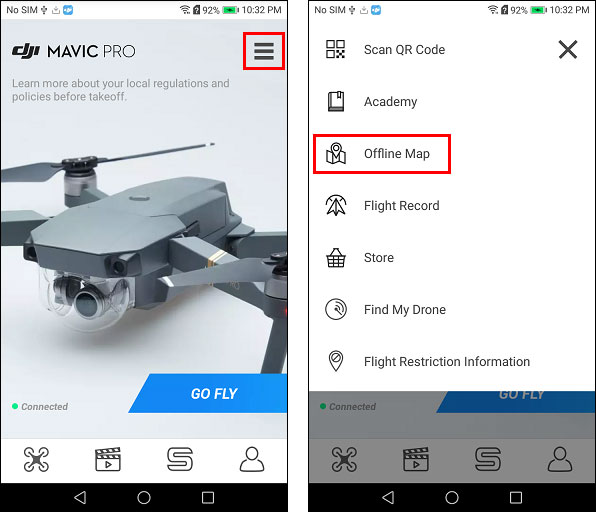When flying with a mobile device that's connected to the Internet, the DJI GO maps will download and display in real-time as you fly. If your mobile device is not going to be connected to the Internet while flying, then you'll need to cache the maps in a location where you have an Internet connection before heading out to fly. Once the maps are cached, they'll be available later even after restarting DJI GO and/or your mobile device.
The Cache Maps in the Background setting (see the screenshot below) needs to be enabled in DJI GO in order for the map images to be stored locally (cached) on your mobile device when viewing the map in DJI GO. If that setting is not visible in DJI GO, then it's automatically enabled by default.
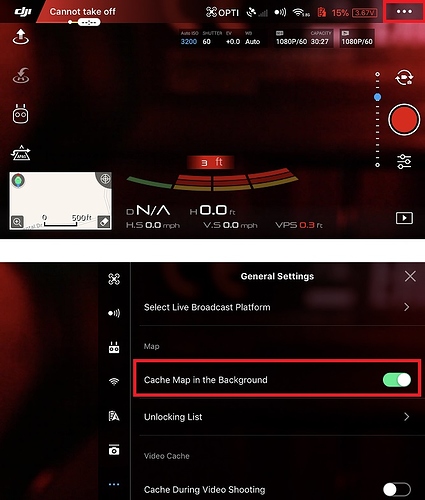
Do the following to cache the maps in DJI GO:
Here's an example showing someone caching maps in an old version of DJI GO (previously named "DJI Pilot"):
If using an Android device, the maps can also be permanently cached using the Offline Map feature. That feature can be found in the following section of DJI GO: