Applicable Products: DJI Avata 2, DJI Mini 4 Pro, DJI Air 3, DJI Mavic 3 Pro, DJI Mini 2 SE, DJI Mini 3, DJI Mavic 3 Classic, DJI Avata, DJI Mini 3 Pro, DJI Mavic 3, DJI Mini SE, DJI Air 2S, DJI Mini 2, Mavic Air 2.
Please refer to this video to learn about the Device Binding/Unbinding Guide:
Refer to the following steps for more details about the DJI Fly App Account and Device Binding/Unbinding Guide:

How to bind an aircraft with a DJI account
1. Launch the DJI Fly app, log into your app account, and connect the remote controller to the aircraft. After connection, tap "Profile";
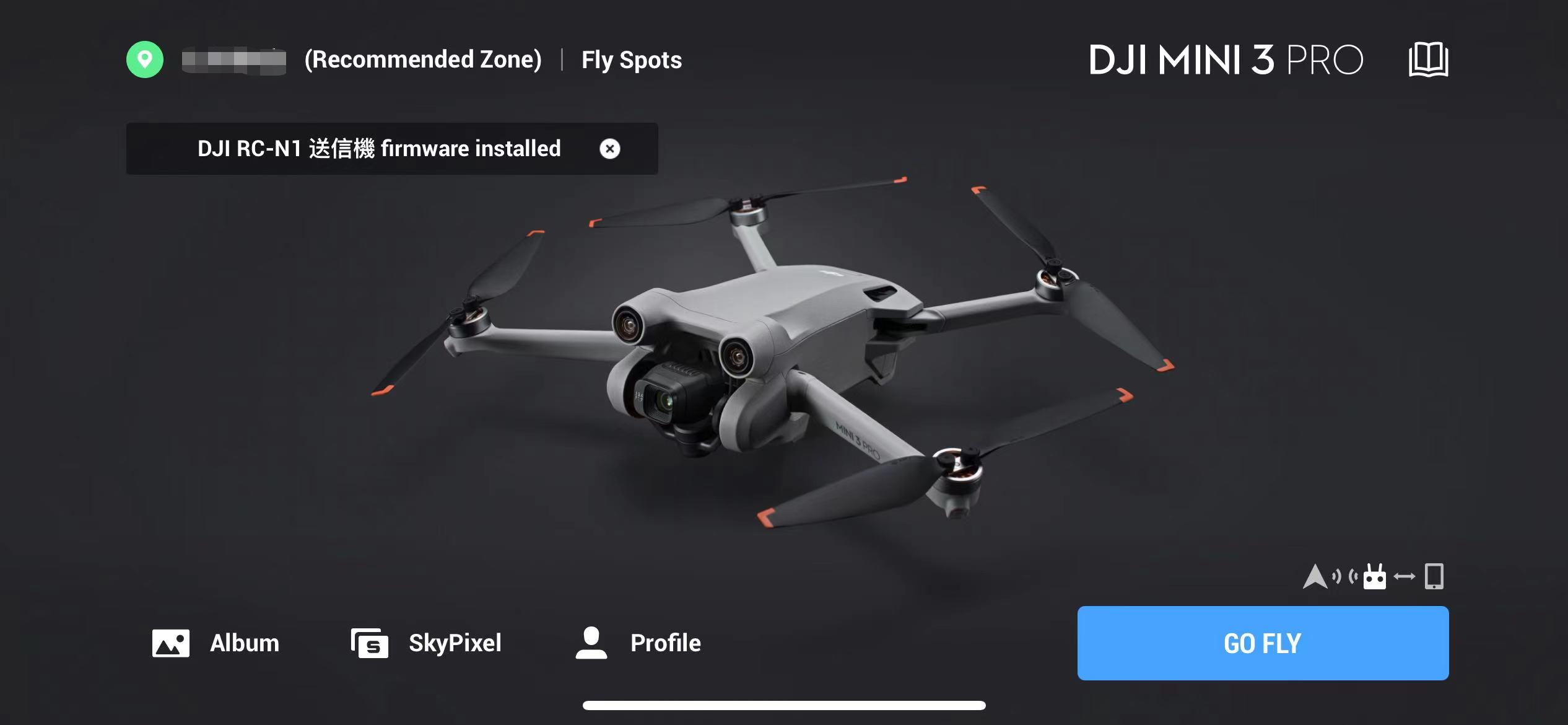
2. Select "Device Management";

3. Select "Bind to Account", read through the "Device Binding Info", and tap "Next";
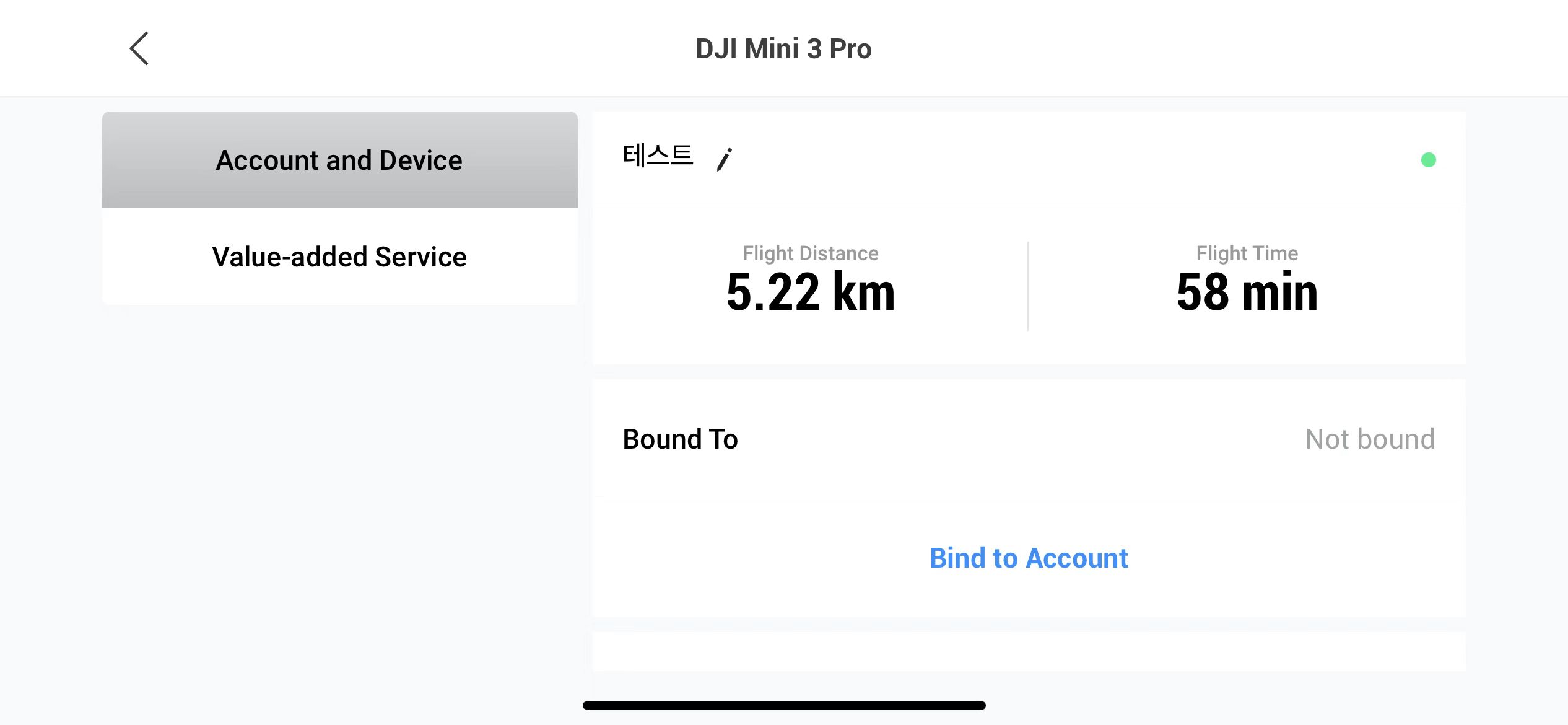
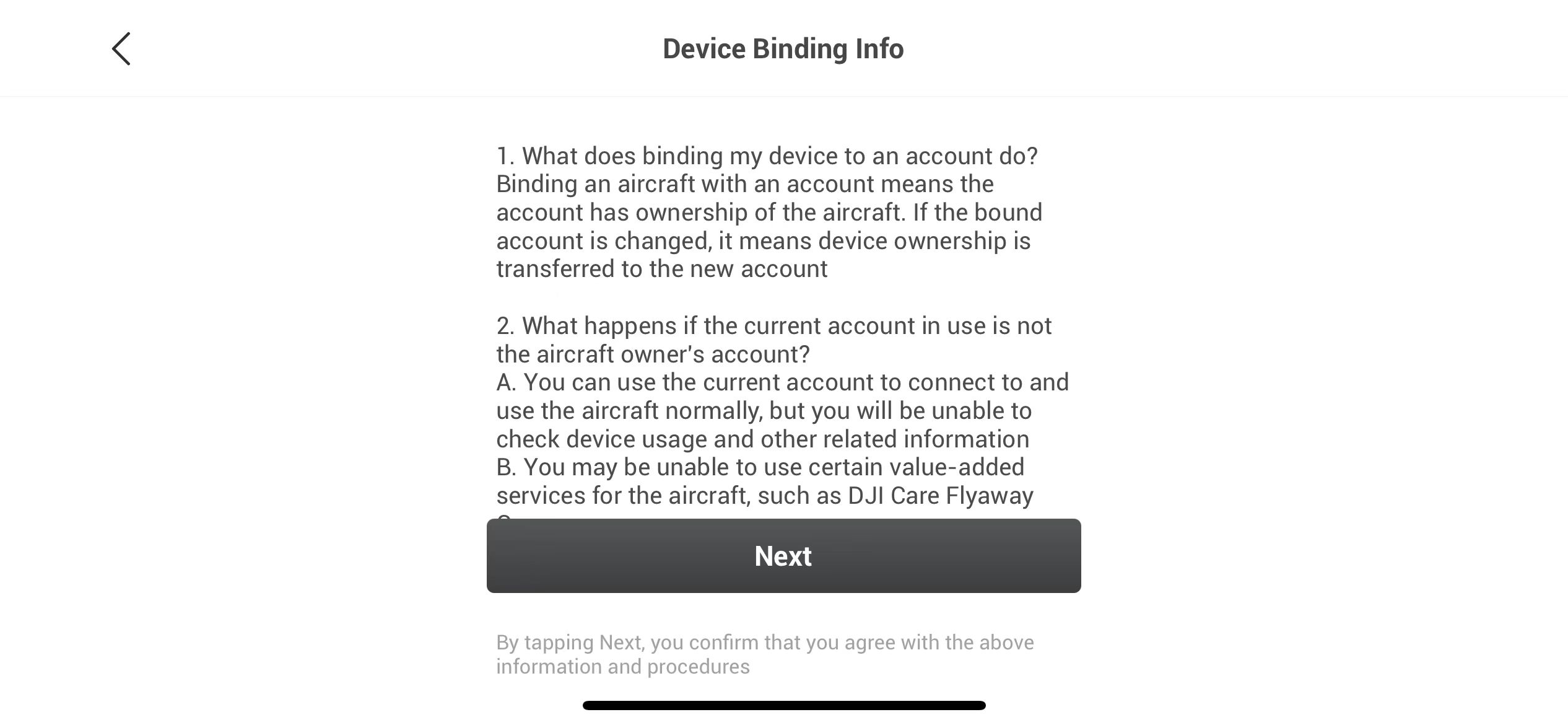
4. Check the binding account and aircraft SN, and tap "Confirm" to complete the binding between the aircraft and the DJI account.

How to Bind a Remote Controller
1. After connecting to a remote controller, select "Value-added Service" in "Device Management" and tap "Bind New Device";
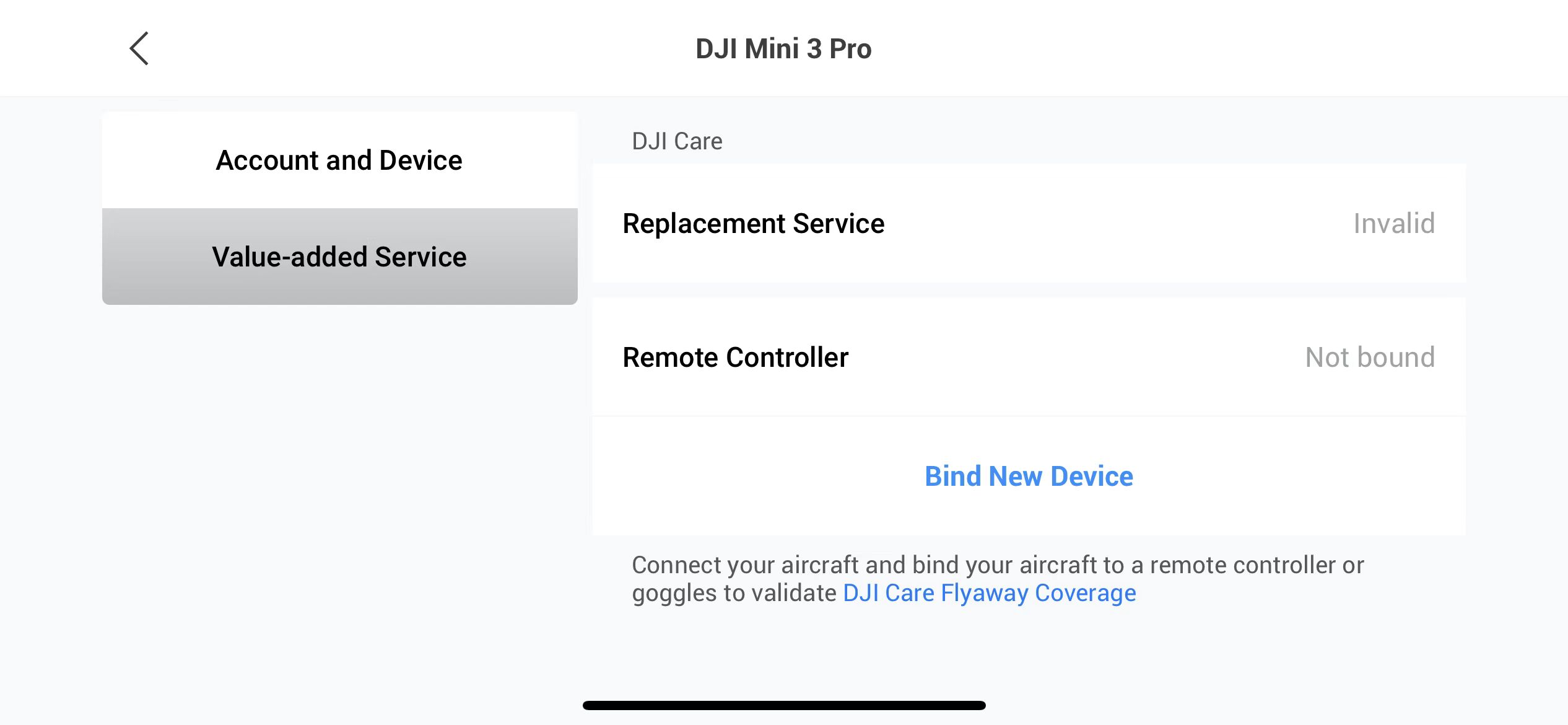
2. Read the "Device Binding Info" and tap "Next";
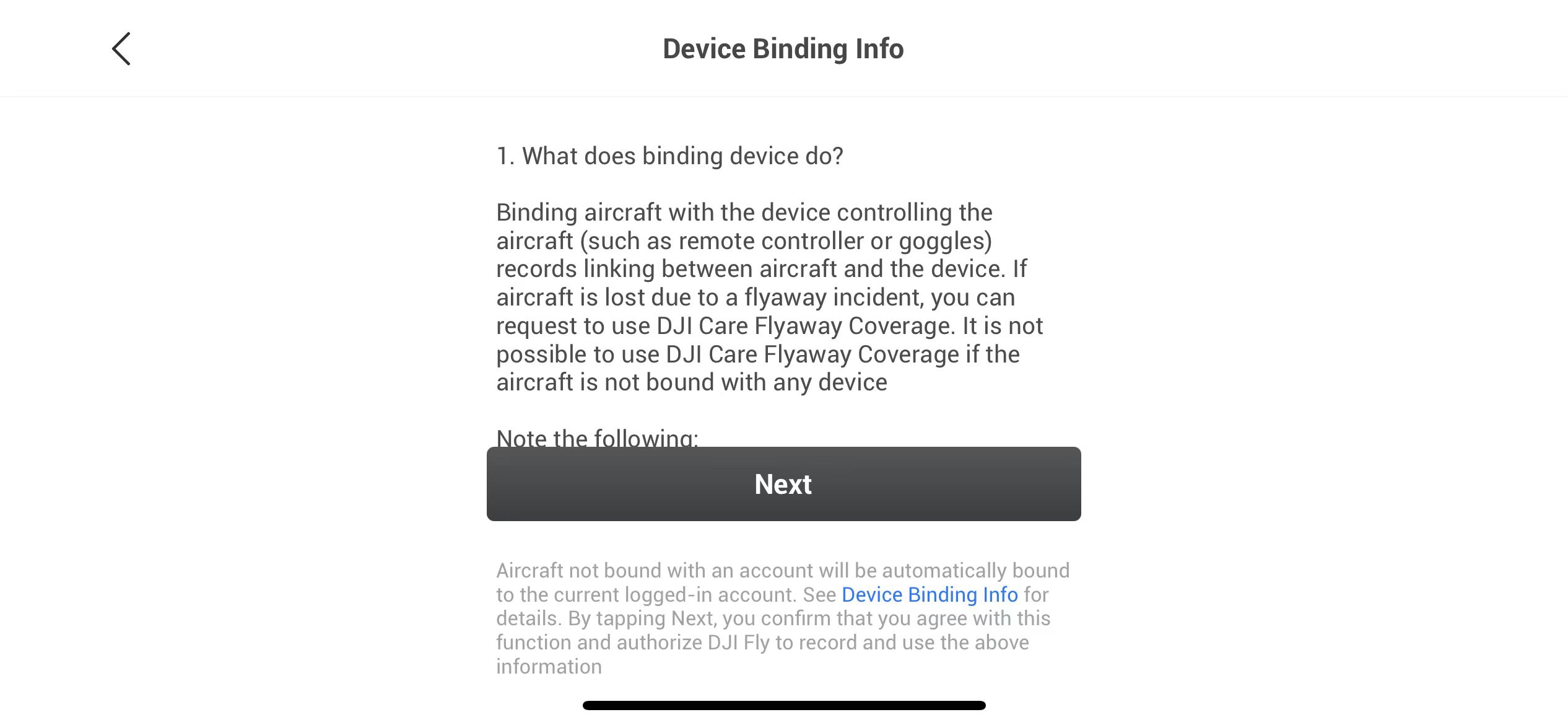
3. Check the binding account, aircraft SN, and remote controller SN, and tap "Confirm" to complete binding.
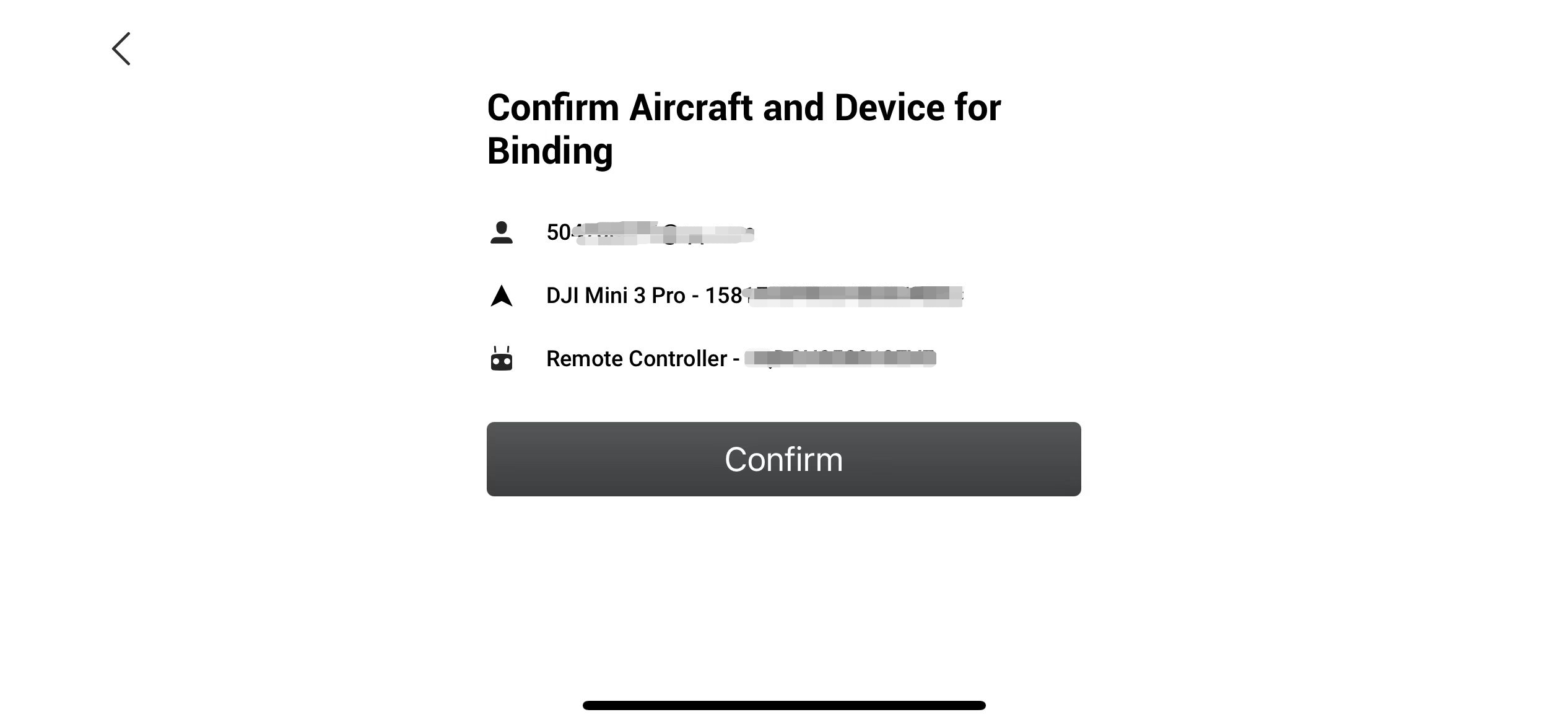
How to Unbind a Device
1. Login with the bound account, connect the app to the aircraft and remote controller, and tap "Remove Device from Account" in "Device Management".
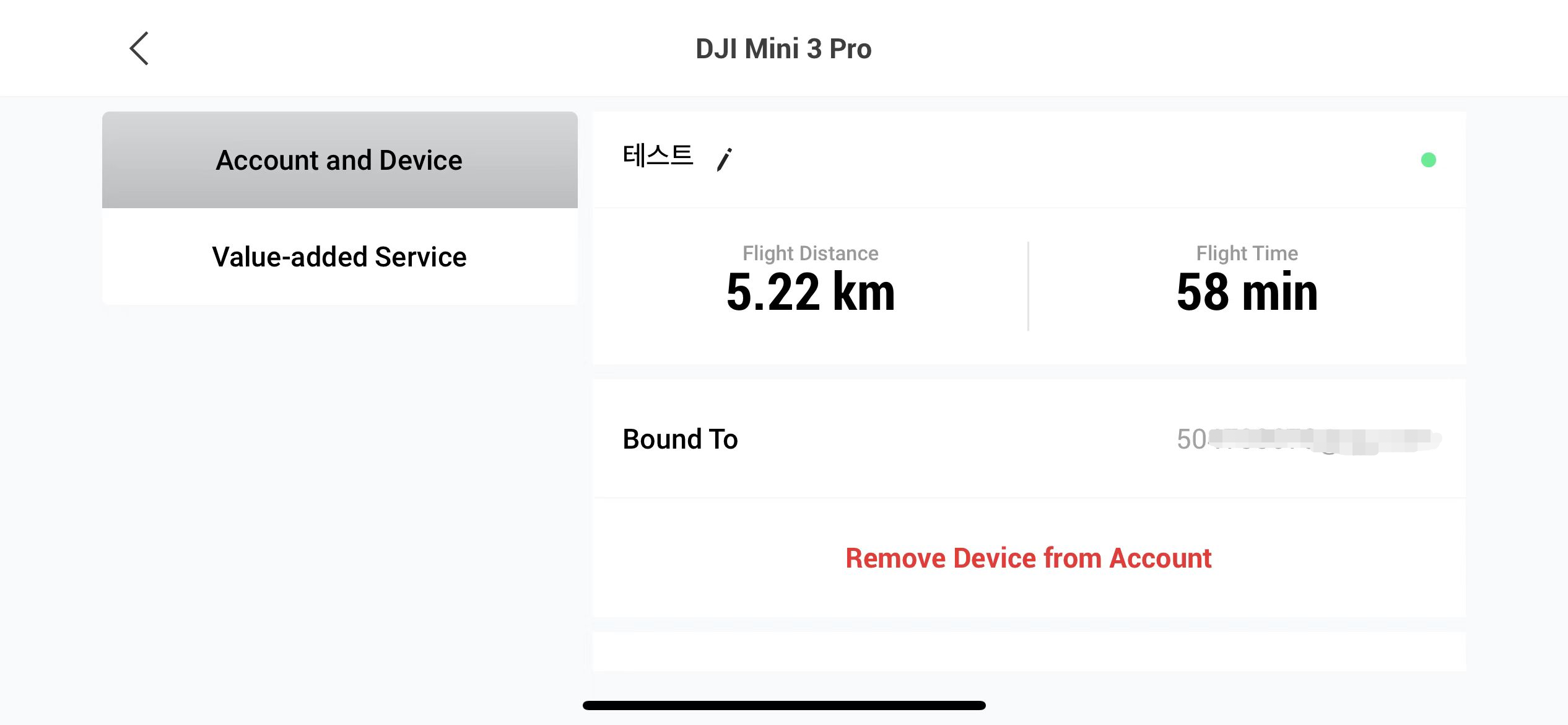
2. Read the "Device Binding Info" and tap "Next";
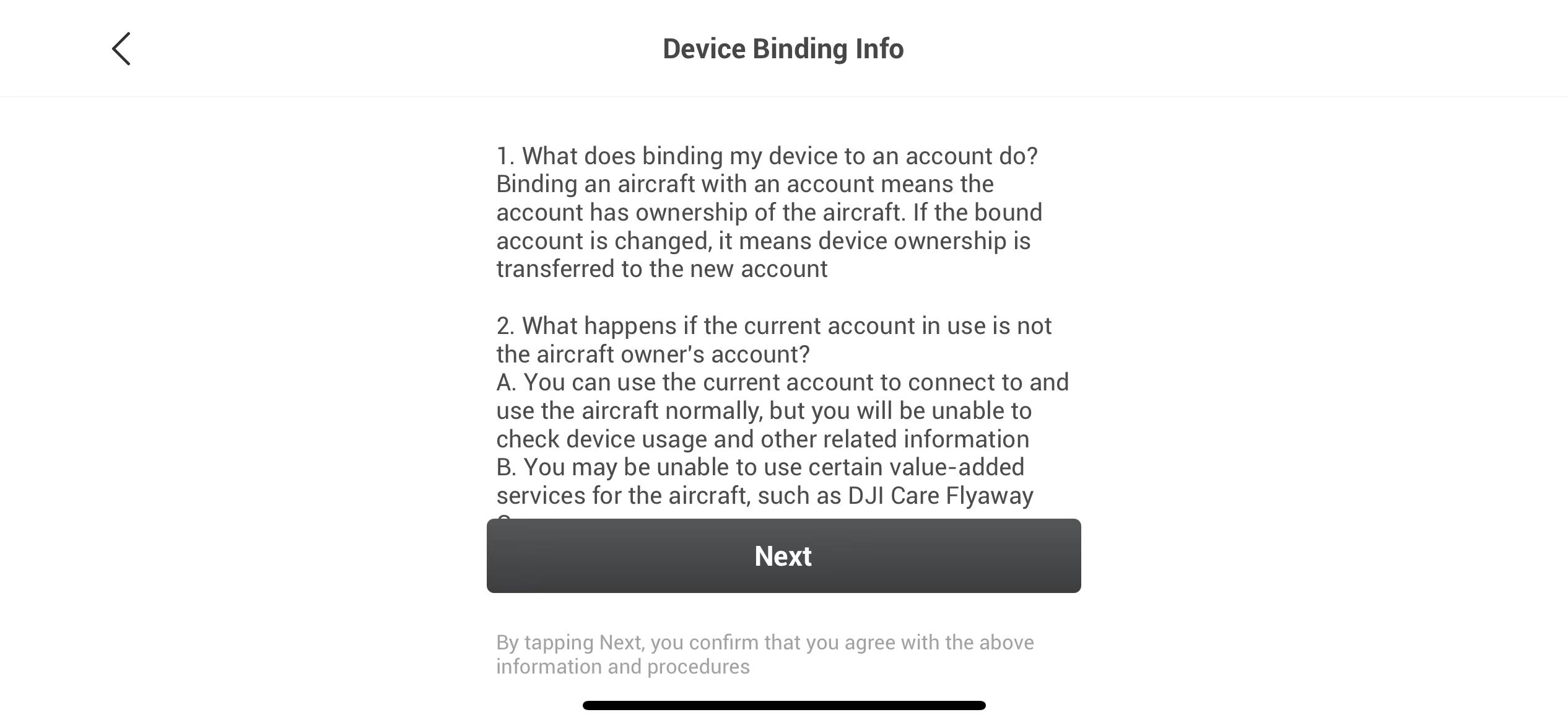
3. Tap "Confirm" to unbind the device.
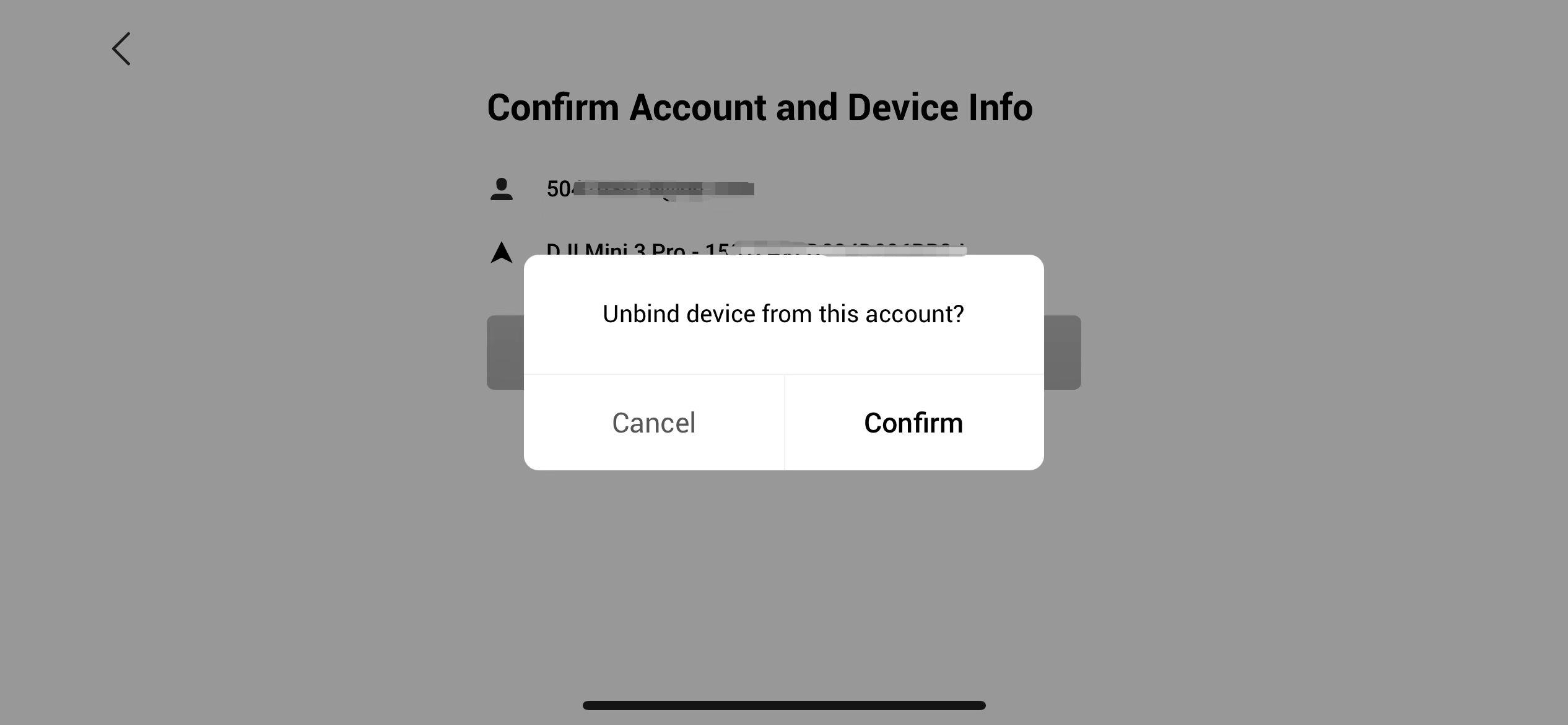
If you have any questions, please contact DJI Support for further assistance.